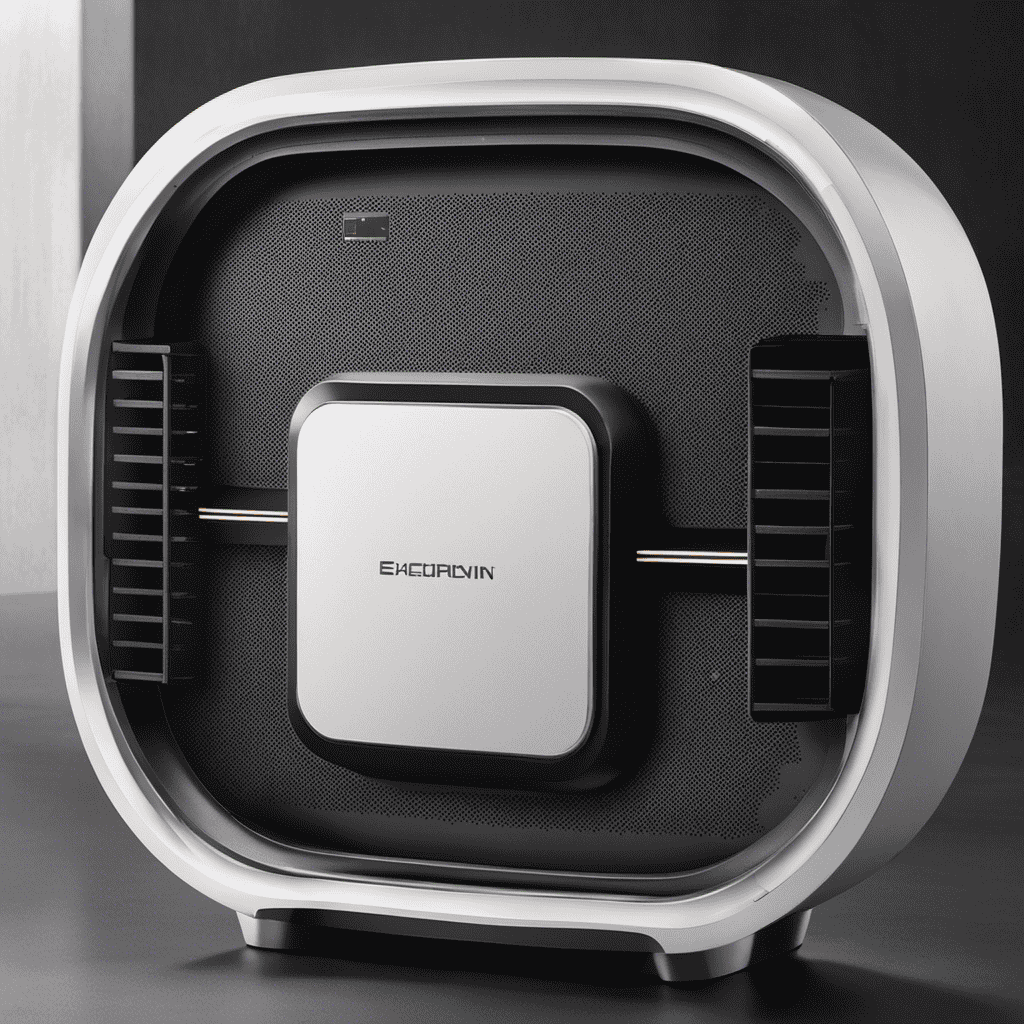Hey there!
Did you know that over 100 million households worldwide now use smart speakers like Amazon Alexa?
If you’re one of those lucky people with a Winix air purifier and an Alexa device, I’ve got great news for you.
In this article, I’ll show you step-by-step how to connect your Winix air purifier to Alexa, so you can control it with just your voice.
Get ready to breathe in cleaner air with the power of technology!
Key Takeaways
- Unpack the Winix air purifier and find a suitable location for it in your home.
- Connect the purifier to power and follow the manufacturer’s instructions to connect it to your virtual assistant, such as Alexa.
- Regularly clean or replace the filters as recommended by the manufacturer to ensure optimal performance.
- Follow the steps to enable the Winix Skill in the Alexa app and link your air purifier to your Alexa device.
Step 1: Setting up Your Winix Air Purifier
First, you’ll need to unpack your Winix air purifier and find a suitable location for it in your home. Once you have found the perfect spot, it’s time to set up your purifier.
The first thing you’ll want to do is connect it to power. Locate the power cord and plug it into a nearby outlet. Next, turn on the power switch located on the side or back of the purifier.
Once the purifier is powered on, you can proceed with the voice setup. If your purifier is compatible with voice control, follow the manufacturer’s instructions to connect it to your virtual assistant, such as Alexa.
Lastly, don’t forget about regular purifier maintenance. This includes cleaning or replacing the filters as recommended by the manufacturer to ensure optimal performance.
Step 2: Enabling the Alexa Skill for Winix
Next, make sure you’ve enabled the Alexa Skill for Winix. Here’s how to do it:
- Open the Alexa app on your smartphone or tablet.
- Tap on the menu icon in the top left corner of the screen.
- Select ‘Skills & Games’ from the menu.
If you’re having trouble enabling the skill, there are a few common issues you might encounter:
- Make sure your Winix air purifier is connected to the same Wi-Fi network as your Alexa device.
- Check that your Alexa device is compatible with the Winix skill. Some older models may not support it.
- If the skill still isn’t working, try disabling and re-enabling it in the Alexa app.
Step 3: Connecting Your Winix Air Purifier to the Alexa App
To link your Winix air purifier to the Alexa app, you’ll need to ensure that both devices are connected to the same Wi-Fi network. Once you have confirmed this, follow these simple steps for a seamless connection.
First, open the Alexa app on your smartphone or tablet. Tap on the menu icon in the top left corner, then select ‘Skills & Games’ from the dropdown menu. In the search bar, type ‘Winix’ and select the Winix Skill. Enable it by tapping on the ‘Enable’ button.
Next, go to the devices tab and select the ‘+’ icon to add a new device. Choose ‘Air Purifier’ from the list and follow the on-screen instructions to complete the setup. If you encounter any issues, make sure your Wi-Fi signal is strong and try restarting both devices.
With these troubleshooting steps, you’ll be able to enjoy the convenience of controlling your Winix air purifier with voice commands through Alexa.
Step 4: Linking Your Winix Air Purifier to Your Alexa Device
In this section, I’ll guide you through the process of setting up voice control for your Winix air purifier using Alexa.
Voice control allows you to conveniently operate your purifier using simple voice commands.
Additionally, I’ll address common troubleshooting issues that may arise during the linking process and provide solutions to ensure a seamless connection between your air purifier and Alexa.
Voice Control for Purifier
You can easily control your Winix air purifier using your Alexa device. Here’s how to set up voice control for your purifier:
-
Enable the Winix skill: Open the Alexa app, go to Skills & Games, search for ‘Winix,’ and enable the Winix skill.
-
Discover devices: In the Alexa app, go to Devices, tap the ‘+’ icon, select Add Device, and choose Winix. Alexa will search for your purifier.
-
Control your purifier: Once your purifier is discovered, you can use voice commands to control it. For example, you can say ‘Alexa, turn on the purifier’ or ‘Alexa, set the fan speed to high.’
With voice control, you can conveniently adjust your purifier settings without even lifting a finger.
Now, let’s move on to troubleshooting any connectivity issues you may encounter when linking your purifier to Alexa.
Troubleshooting Linking Issues
After successfully setting up voice control for my Winix air purifier with Alexa, I encountered some connectivity issues that needed troubleshooting.
It was frustrating, but I managed to fix them quickly.
When troubleshooting connectivity problems, the first step is to ensure that both the air purifier and the Alexa device are connected to the same Wi-Fi network. If they are, try power cycling both devices by unplugging them for a few seconds and then plugging them back in.
Another common issue is a weak Wi-Fi signal, so make sure the devices are within range of the router.
If the problem persists, resetting the air purifier and re-linking it with Alexa might solve the issue.
Troubleshooting setup problems involves checking that the Winix app and Alexa app are both up to date and that the necessary permissions are granted.
Step 5: Controlling Your Winix Air Purifier With Alexa Voice Commands
To control your Winix Air Purifier with Alexa, simply follow these steps:
-
Ensure that your Winix Air Purifier is connected to the same Wi-Fi network as your Alexa device.
-
Open the Alexa app on your smartphone or tablet and navigate to the devices tab.
-
Tap on the ‘+’ icon and select ‘Add Device’ to start the setup process.
-
Choose the ‘Air Purifier’ category and select ‘Winix’ from the list of available brands.
-
Follow the on-screen instructions to link your Winix Air Purifier to your Alexa device.
Once the setup is complete, you can use voice commands to control your air purifier. Simply say ‘Alexa, turn on the air purifier’ or ‘Alexa, set the air purifier to medium speed.’
If you encounter any issues, refer to the troubleshooting tips provided in the user manual or contact Winix customer support for assistance.
Step 6: Troubleshooting Common Connectivity Issues
If there are any connectivity issues, try restarting your Wi-Fi network and ensure that both devices are connected to the same network.
Troubleshooting Wi-Fi connection problems can be frustrating, but it’s important to stay calm and follow a systematic approach.
First, check if your Wi-Fi network is working properly by connecting other devices to it. If they can connect without any issues, the problem might lie with your Winix air purifier or Alexa device. In that case, try resetting both devices and reconnecting them to the Wi-Fi network.
If the problem persists, check if your Wi-Fi signal is strong enough in the area where the devices are located. Sometimes, simply moving the devices closer to the router can solve the issue.
Additionally, ensure that both devices are running the latest firmware or software updates, as outdated versions can sometimes cause connectivity problems.
Step 7: Maximizing the Benefits of Using Alexa With Your Winix Air Purifier
When it comes to using Alexa with your Winix Air Purifier, there are three key points to consider:
Smart home integration allows you to seamlessly connect your air purifier to other smart devices in your home, creating a more streamlined and automated experience.
Voice control advantages give you the ability to control your air purifier with simple voice commands, making it even easier to maintain clean and healthy air in your home.
Lastly, the efficiency and convenience of using Alexa with your air purifier means you can effortlessly adjust settings, monitor air quality, and schedule cleanings, all from the comfort of your couch or on the go.
Smart Home Integration
You can easily integrate your Winix air purifier with Alexa for smart home control. With smart home automation becoming increasingly popular, voice assistant compatibility is a key feature to consider.
Here are three reasons why integrating your Winix air purifier with Alexa is a smart choice:
-
Hands-free convenience: By connecting your air purifier to Alexa, you can control it using voice commands. This allows you to adjust settings, turn it on or off, and even create schedules without having to physically interact with the device.
-
Seamless integration: Alexa acts as a central hub for your smart home devices, allowing you to control multiple devices through a single voice assistant. This makes managing your air purifier along with other smart devices effortless and convenient.
-
Enhanced automation: With Alexa, you can create routines and automation scenarios that involve your air purifier. For example, you can set it to turn on automatically when you enter a specific room or turn off when you leave the house. This level of automation enhances the overall efficiency and effectiveness of your air purification system.
Voice Control Advantages
By integrating your Winix air purifier with Alexa, you’ll enjoy the convenience of controlling your device using voice commands. With the latest advancements in voice recognition technology, Alexa can understand and respond to your commands with impressive accuracy. This means you can now operate your air purifier hands-free, without the need to physically interact with the device.
Voice control offers a range of advantages, including ease of use and increased accessibility. Whether you’re busy cooking in the kitchen, relaxing on the couch, or lying in bed, you can simply ask Alexa to adjust the settings on your air purifier. This not only saves you time and effort but also enhances your overall comfort and convenience in managing your indoor air quality.
Efficiency and Convenience
With voice control integration, managing your indoor air quality becomes more efficient and convenient. Here are three ways voice recognition technology improves air quality:
-
Hands-free control: Instead of manually adjusting your air purifier’s settings, you can simply use voice commands to turn it on or off, adjust fan speed, or set a schedule. This eliminates the need for physical interaction and allows you to control your air purifier from anywhere in your home.
-
Real-time monitoring: Voice control integration enables you to ask your air purifier for updates on air quality levels. You can inquire about the current PM2.5 levels or get notified when the air quality drops below a certain threshold. This helps you stay informed and take immediate action to improve the air in your space.
-
Smart automation: By integrating your air purifier with voice recognition technology, you can create personalized routines and automation. For example, you can set your air purifier to automatically turn on when you enter a specific room or adjust its settings based on your preferences. This saves you time and effort while ensuring optimal air quality.
Frequently Asked Questions
Can I Connect Multiple Winix Air Purifiers to Alexa?
Yes, you can connect multiple Winix air purifiers to Alexa. If you encounter any issues, try troubleshooting common problems like checking your Wi-Fi connection and ensuring that the devices are on the same network.
What Other Voice Assistants Are Compatible With Winix Air Purifiers?
Other voice assistants compatible with Winix air purifiers include Google Assistant and Apple’s Siri. With smart home integration and voice control options, these assistants offer convenient ways to manage and control your purifier.
Can I Control My Winix Air Purifier Remotely Using the Alexa App?
Yes, I can control my Winix air purifier remotely using the Alexa app. The advantage is that I can easily adjust settings and monitor air quality from anywhere. The disadvantage is that I need a stable internet connection for it to work.
Will Connecting My Winix Air Purifier to Alexa Affect Its Performance or Functionality?
Connecting my Winix air purifier to Alexa does not impact its performance or functionality. However, it may increase energy consumption. To troubleshoot common issues, ensure both devices are connected to the same Wi-Fi network and have the latest firmware updates.
Is There a Limit to the Range Within Which I Can Control My Winix Air Purifier Using Alexa?
There is no limit to the range within which I can control my Winix air purifier using Alexa. I can be in another room or even outside my house and still have full control.
Conclusion
Well, congratulations! You’ve successfully connected your Winix Air Purifier to Alexa. Now, you can sit back and let the magic happen.
With just a few simple voice commands, you can control the air quality in your home without even lifting a finger. Alexa, the ever-obedient assistant, will ensure that your air is fresh and clean. This leaves you with the freedom to ponder the deeper meaning of this technological marvel.
So go ahead, breathe easy and let Alexa and your Winix Air Purifier take care of the rest.